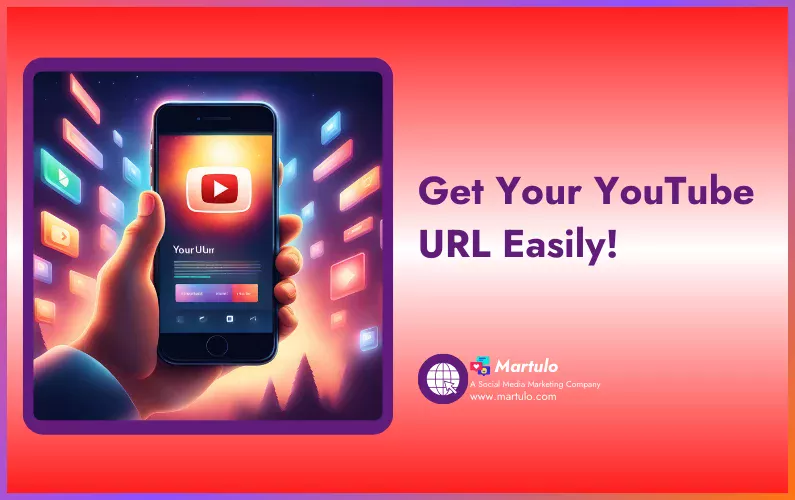
How to Easily Get YouTube URLs?
Written & Checked by - Nirav
Are you looking to get the URL/link to your YouTube channel or YouTube video?
Did you know that you can get more than one URL link for your YouTube channel?
In this post, I will show you how you can get the YouTube URL link in the YouTube mobile app as well as on the YouTube website on your PC.
But before we start, let’s understand what a YouTube URL is.
Understand YouTube URL/Link
When you create a channel on YouTube or post a video, whether it’s a long video or a YouTube Shorts video, the YouTube system generates a unique web address called a URL or link for your channel as well as for every video you post on YouTube. This URL, or link, is like an internet address that takes you to a specific video or page on YouTube.
Types of YouTube URL
YouTube generates separate URLs for every channel and video. Let’s check what types of YouTube URLs you can get.
- YouTube Channel URLs/Links: There are two main types of YouTube links for channels.
-
- ID-based channel URL: This is a long web address with a mix of letters and numbers, unique to each channel.
It looks something like this: youtube.com/channel/UCUERDgc8LcyJEQQ
-
- Handle URL: This is a shorter and easier to remember link that uses the channel’s handle (like a nickname).
It typically looks like youtube.com/@martulo
- Video Links: These links take you to a specific video on YouTube.
Youtube Video Link Example: https://www.youtube.com/watch?v=dQw4w9WgXcQ
I hope you now understand what a YouTube URL is. But you might be wondering, what is the purpose of finding the YouTube URL? Let’s find out.
Why do you need a YouTube URL?
There are many reasons you might need your YouTube channel and video links. If you are a solo YouTuber or a business running your own channel and want to promote your YouTube channel and its content over the internet through different channels such as:
- Social Media: Through different social media platforms such as Instagram, Facebook, TikTok, Twitter, and so on, you need your YT channel URL or video link to post on these sites.
- Email Marketing: When sending out newsletters or promotional emails, including your YouTube channel URL or specific video links can encourage subscribers to visit your channel and watch your content.
- Website or Blog: If you have a website or blog, adding links to your YouTube channel or videos can drive traffic from your website to your YouTube content, and vice versa.
- Collaborations: When collaborating with other YouTubers or businesses, sharing your channel URL or video links can help introduce your content to their audience, and vice versa.
These are just a few examples of how having your YouTube URL can help promote your channel and its content across various platforms making is a valuable social media marketing strategy.
So, how can you get the YouTube URL of your channel and video. Let’s check it on mobile first.
How to get YouTube URL on Mobile?
Here, I’ll show you how you can get the URL link to your YouTube channel and videos in the YouTube mobile application.
First, we’ll find out how to get the YouTube Channel URL on the phone. But before we start, I’m assuming that you already have installed the YouTube mobile application on your mobile phone. If not, you can download it for both Android and iOS operating systems by clicking on the respective images below.
Get YouTube Channel URL Link on the Phone
To get the URL of your channel, follow these steps:
For YouTube Channel Handle URL:
As we have seen earlier, any YouTube channel can have more than one URL. The YouTube Handel URL is very simple and easy to remember. It’s like a nickname for your channel.
Step 1: Open the YouTube mobile application on your phone and tap on your profile image. You can find your profile image in the bottom right corner.
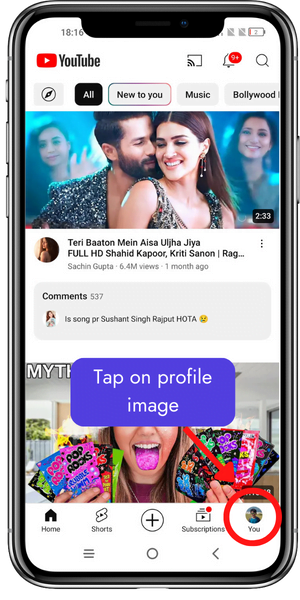
Step 2: On the next screen, tap on the text “View Channel.” You can find this text just under the name of your channel. This will take you to your channel home page.
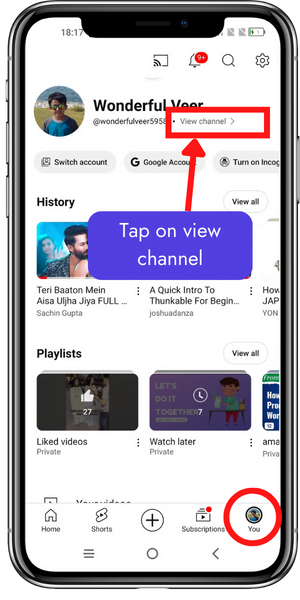
Step 3: On the this screen, tap on the text “More about this channel.”
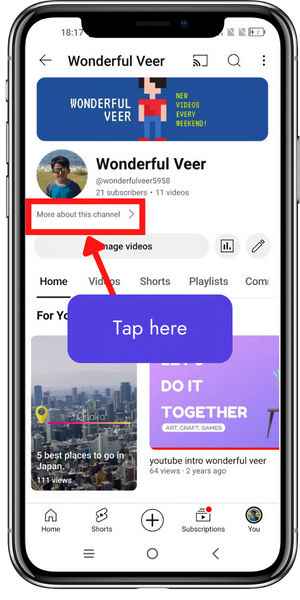
This will show more information about your channel, and here you will find your YouTube Channel Handle URL link. Simply copy it and use it wherever you want.
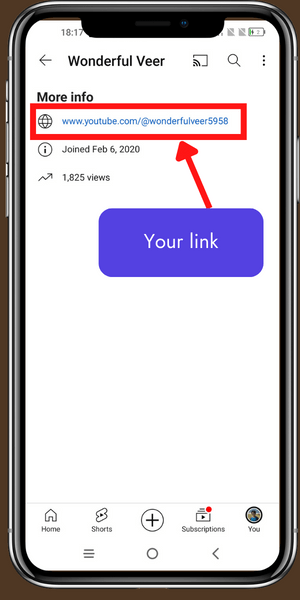
YouTube Channel ID-based URL:
Now let’s see how you can find an ID-based YouTube channel URL on the phone. It is very simple to get this type of YouTube link. You can find it in 4 easy steps. Just follow the above-mentioned 2 steps first, then follow the step below.
Step 3: On the same screen as the second step, you have three dots on the top right corner. Tap on them and select the “Share” option from the list.
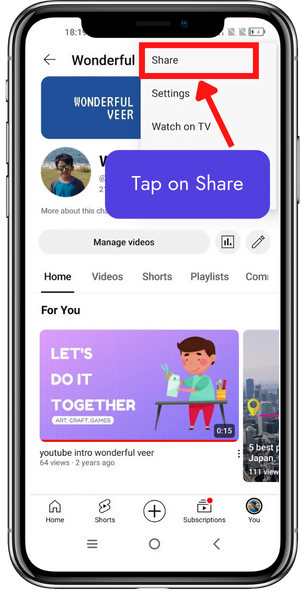
Step 4: A pop-up will appear from the bottom of the phone, where you will see the “Copy link” option. Tap on this option to copy the link. You can paste it anywhere you want, or you can also paste it into any text editor and save it for later use.
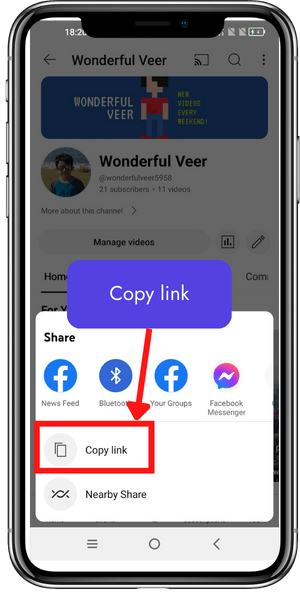
You see, how easy it is to get YouTube channel URL on the phone.
“Remember that that there is no difference between ID-Based URL and Handle URL; both gives you the same result. The only difference is that the Handle URL is very easy to remember.”
Now let’s check how you can find link of any videos on YouTube in YouTube mobile application.
How to Find the URL of a YouTube Video in the YouTube Mobile Application?
You can easily find the link of a YouTube video in the YouTube mobile app. Moreover, you can not only find the link to your own videos, but you can also get the link to any video, whether it’s a long video or a YouTube Shorts video. Here is how:
Step 1: Tap on the video from the search results or from your collection of videos on your channel for which you wish to obtain the URL.
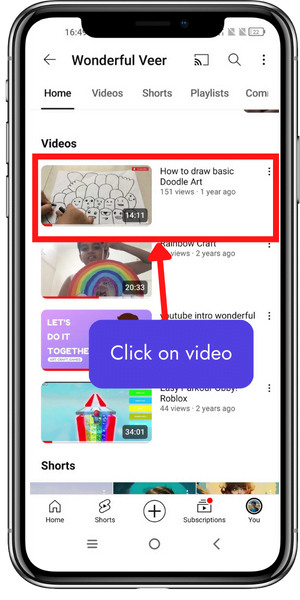
Step 2: On the next screen, you will see the title and the channel name of the video you are currently watching. Just below that, you will find options such as like, dislike, share, remix, thanks, etc.
Tap on the “Share” button. A pop-up will appear from the bottom, and within it, you will find a “Copy link” option. That’s it! You now have the YouTube video URL, which you can paste anywhere and use.
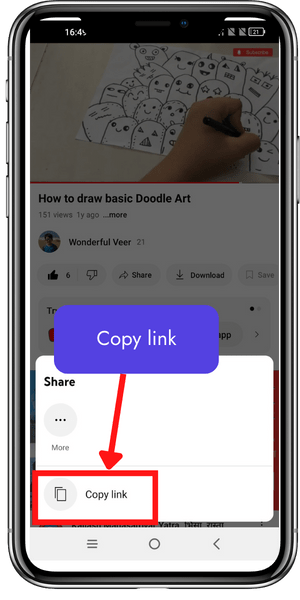
That’s all for the mobile version. Now let’s check how you can find YouTube URLs on computer on the YouTube website.
How to Get a YouTube URL on PC?
Finding the URL of any YouTube channel or video is even simpler on a computer than on a phone. I will show you these simple ways to find the YouTube URL.
Get YouTube Channel URL Link on a Computer
Step 1: Open the YouTube website “www.youtube.com” on any internet browser on your computer.
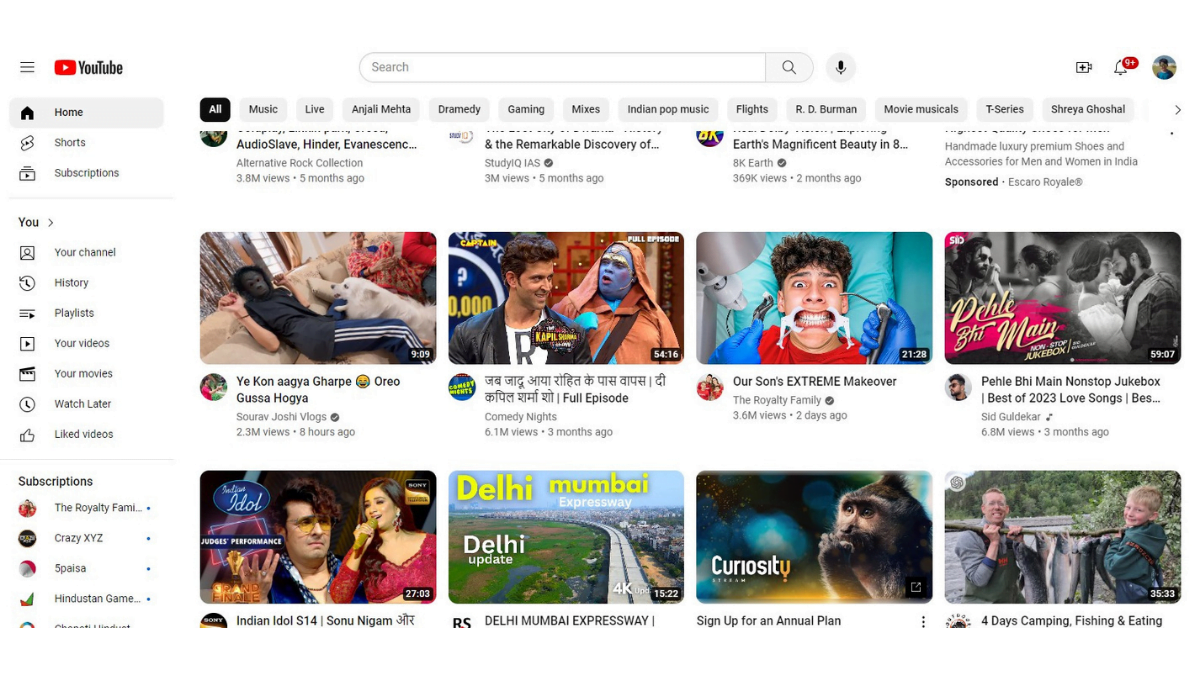
Step 2: To find your YouTube channel URL, just click on your profile picture on the top right corner of your computer screen, as shown in the image.
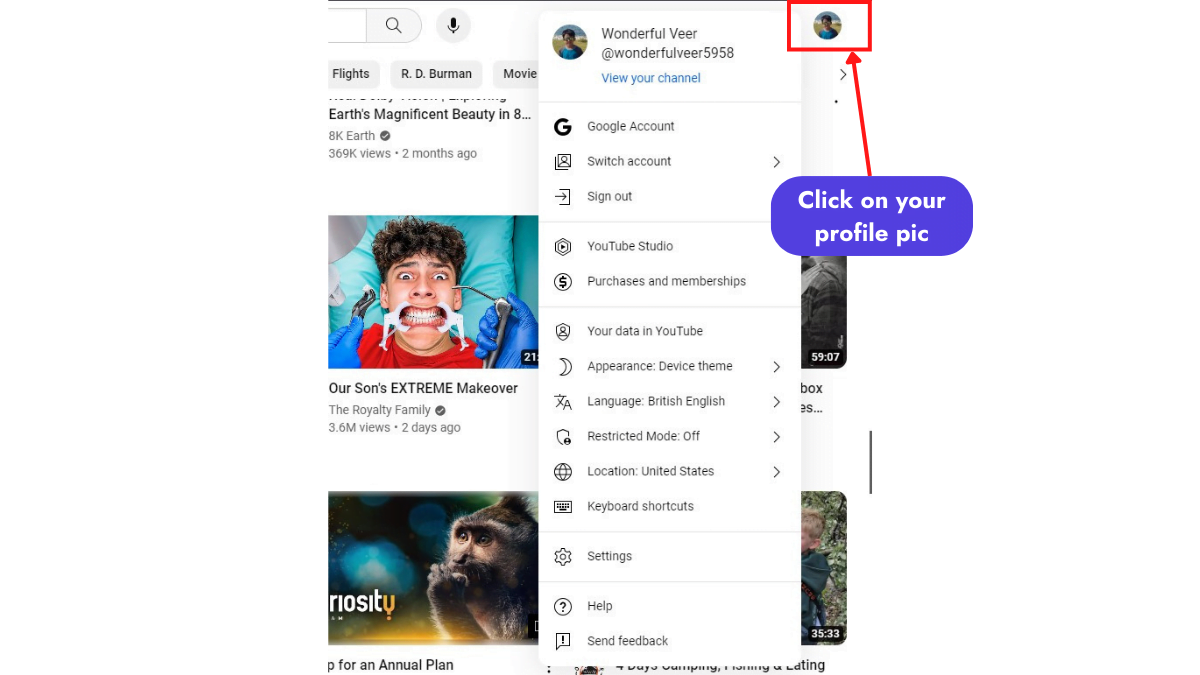
Step 3: A pop-up will open. Click on the “View your channel” text.
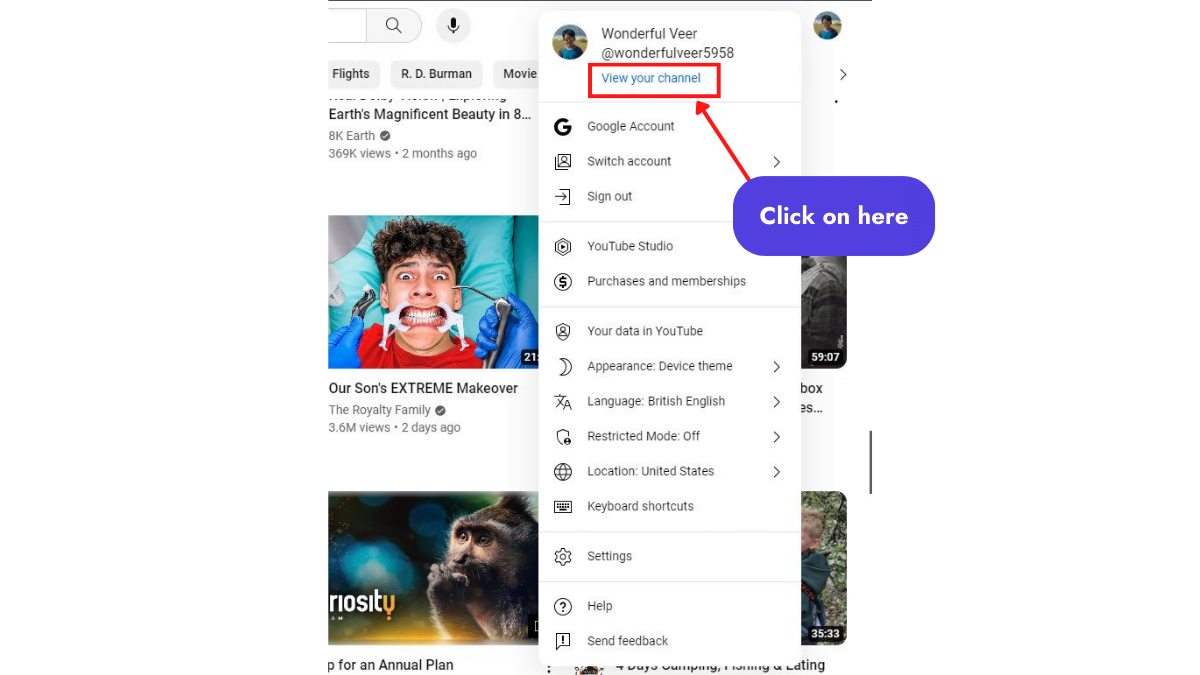
Step 4: Get the ID-based URL of your channel. On this screen, simply look at the address bar of your browser. The link displayed is your channel’s ID-based URL.
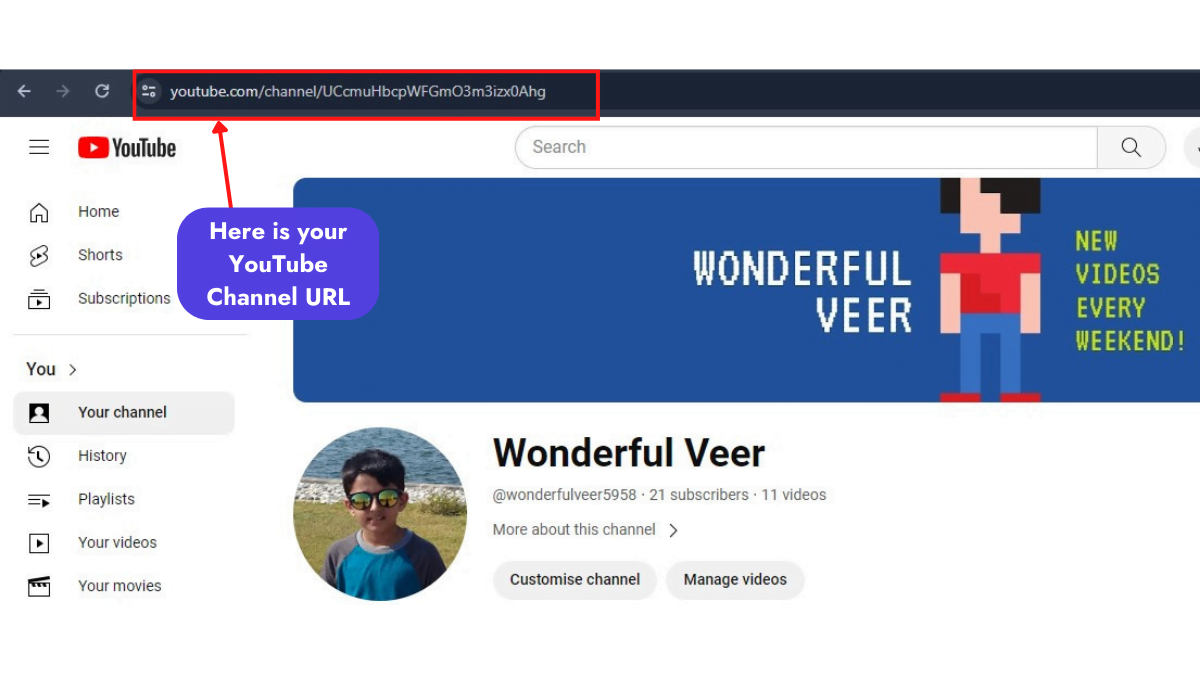
Step 5: To find the Handle URL of your YouTube channel on a computer, click on the “More about this channel” link lacated just under your channel name on the same screen as of step 4.
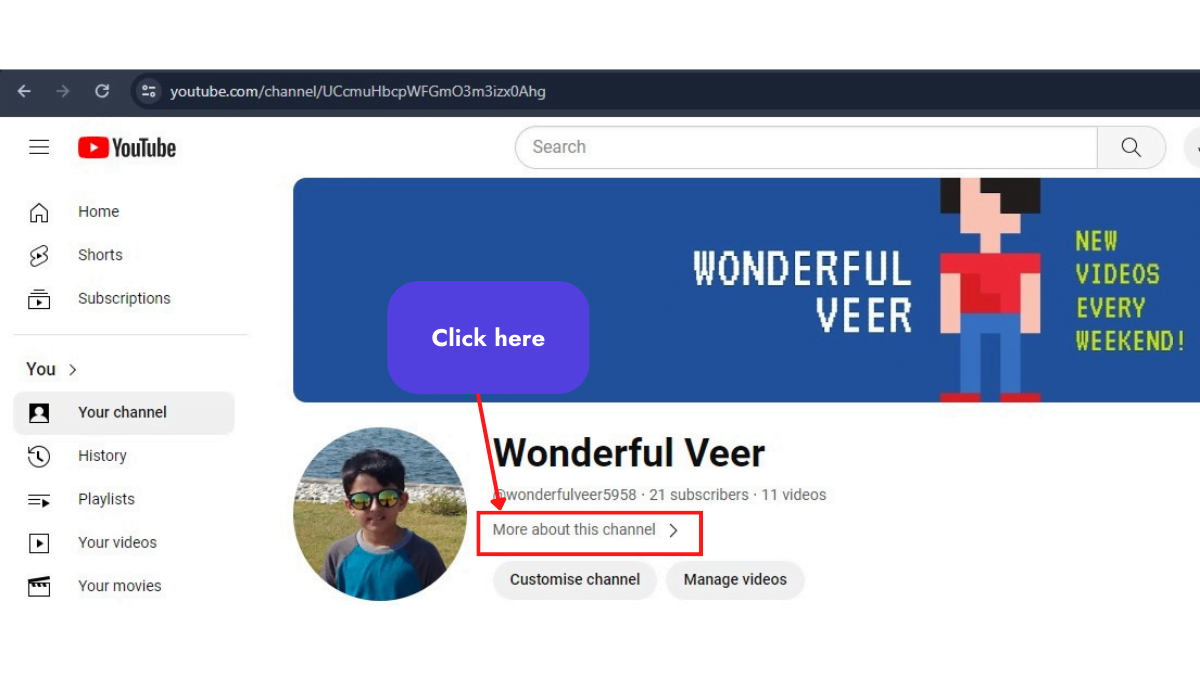
A pop-up will open with the details of your channel, including your channel’s Handle URL.
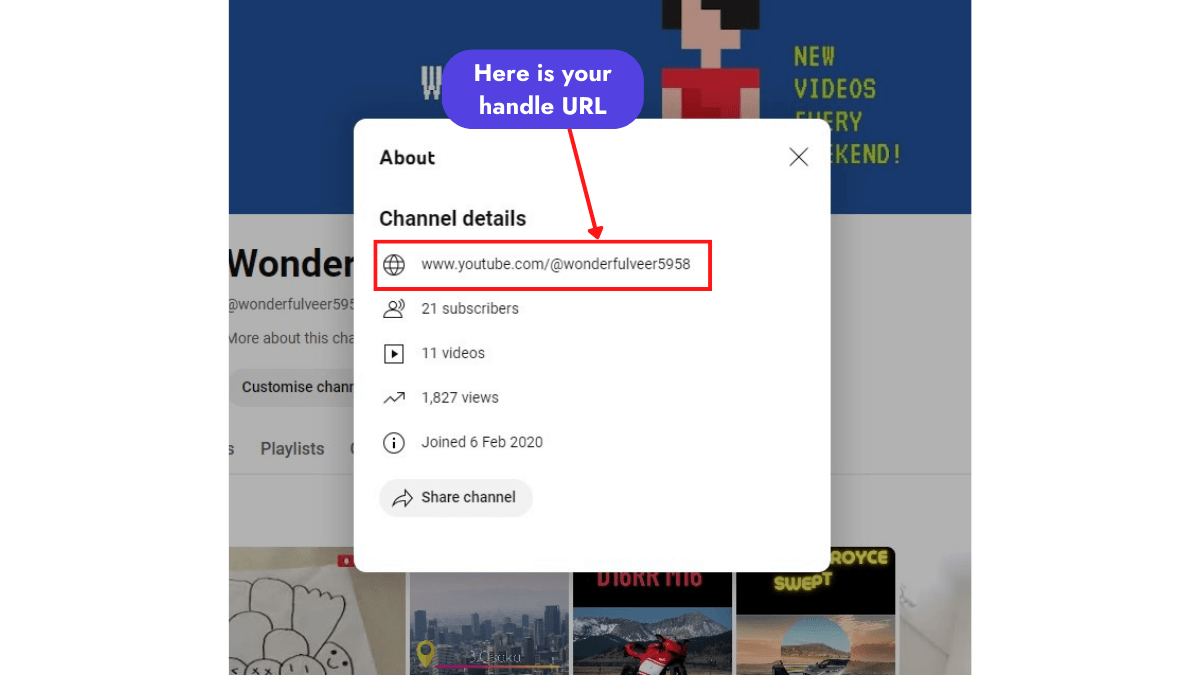
Similarly, if you want to find the URL to someone else’s YouTube channel, simply click on the channel name located just underneath the title of their video. This will take you to their channel’s homepage, where you can find their Handle URL in the address bar of your internet browser.
Alternatively, you can click on the short description link to learn more details about this channel, where you can find the ID-based URL by clicking on the “Share Channel” button.
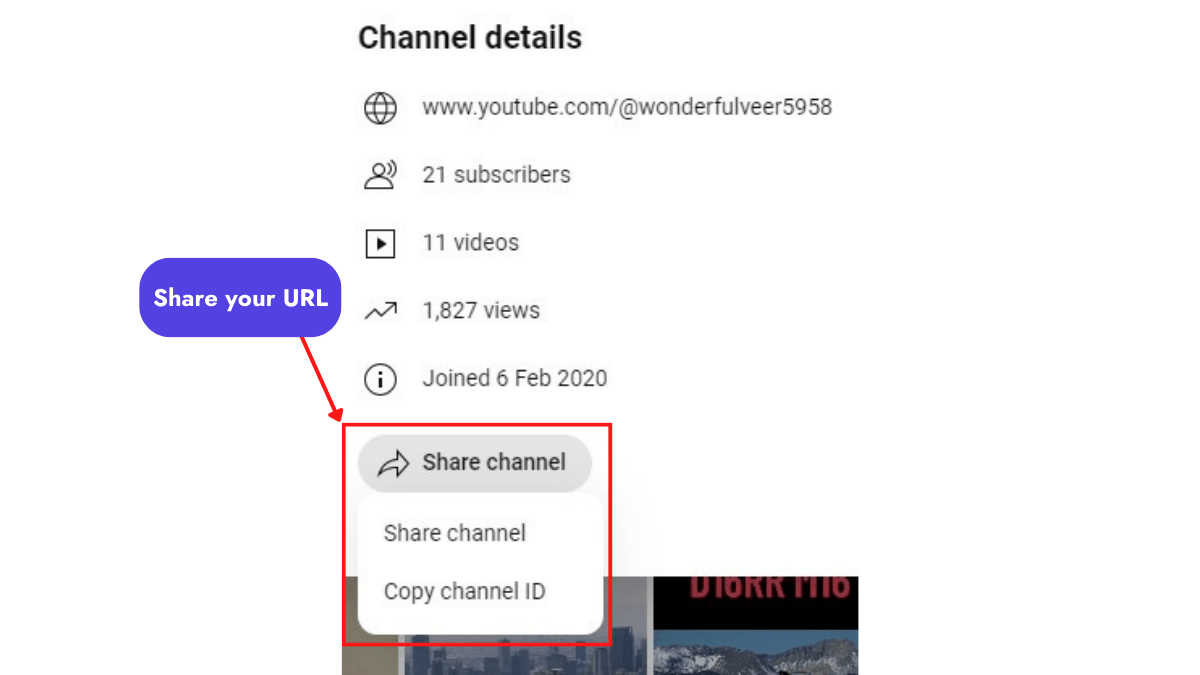
So, as you can see, it is very simple to find a YouTube channel URL on a PC. Now let’s explore the simple ways to find the video link on a computer.
How to Get the YouTube Video URL on a PC?
Finding the YouTube video URL link is a very simple task that you can do in just two steps.
Step 1: Open “www.youtube.com” in your browser and search for the video you want the link of, whether it is your video or someone else’s video.
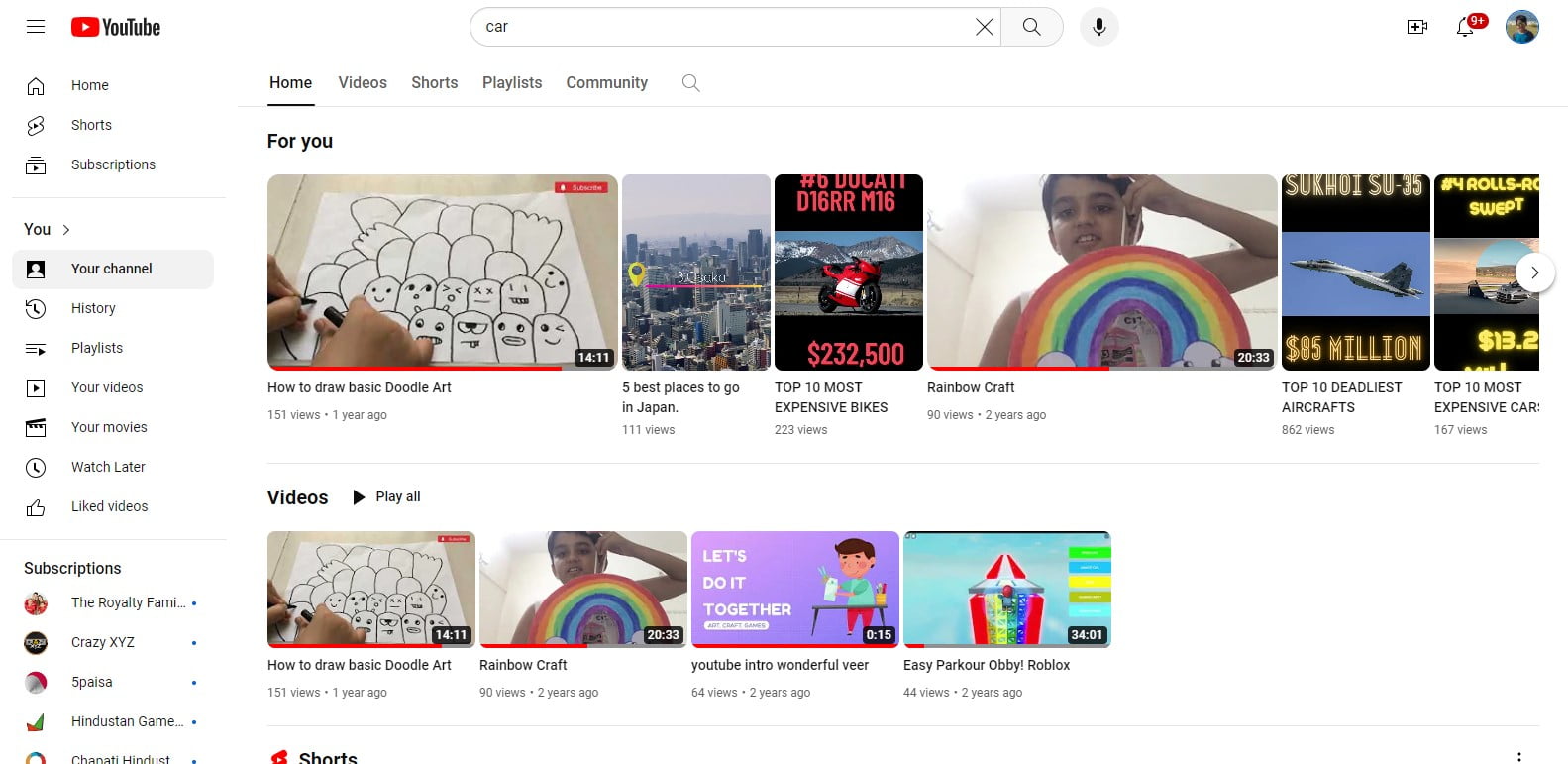
Step 2: When you find the video, just click on it. This will open that video in a new screen. Check the address bar of your browser for the link. This is the link of that particular video.
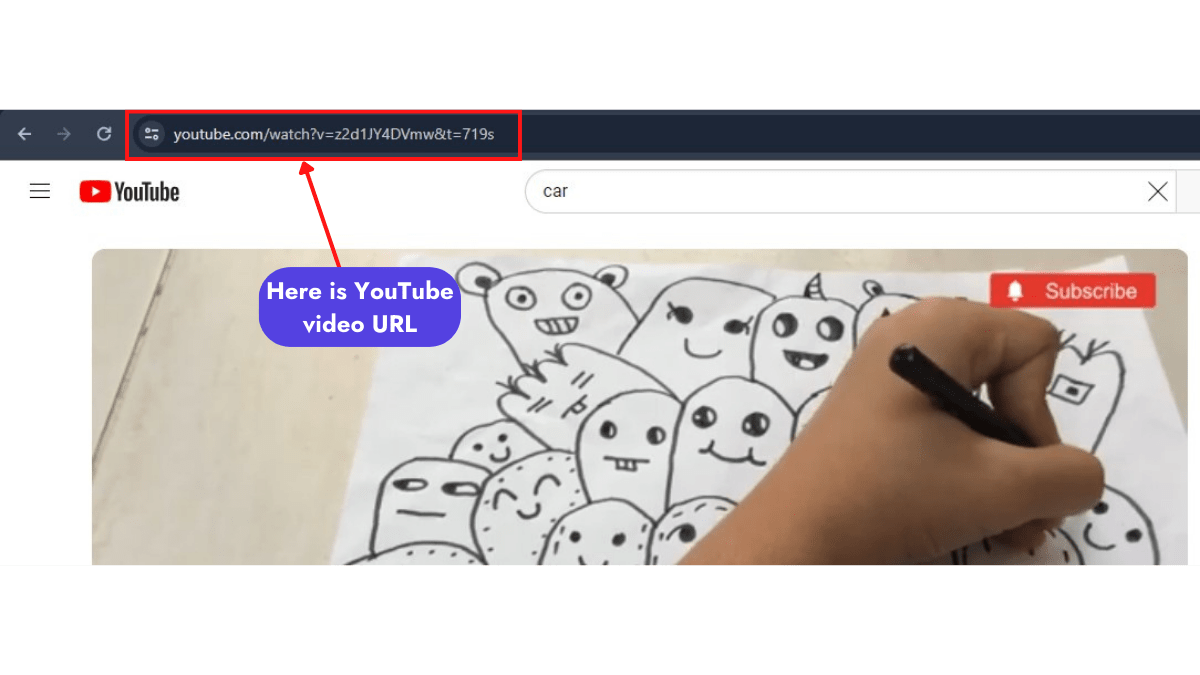
That’s it! By following these two steps, you can find the URL of any YouTube video on a computer.
Conclusion

In conclusion, obtaining the URL for your YouTube channel or video is an essential step in promoting your content across various platforms. Whether it’s through social media, email marketing, your website, or collaborations, having your YouTube URL allows you to reach a wider audience and increase engagement with your content.
By following the simple steps outlined in this guide, you can easily find the URL for your YouTube channel or video on both mobile and PC devices. So, why wait? Start sharing your YouTube content today and watch your audience grow!
Latest Post
How To Make Money On Instagram?
Have you ever wondered whether you could make money on Instagram? If you believe you need thousands of followers to begin earning, think again! With the appropriate tactics, even a modest following can help you monetise your Instagram account. In this article,...
5 Best Social Media For Affiliate Marketing in 2024
Unbelievably, the affiliate marketing sector is expected to reach a staggering $17 billion by 2024. There is a tonne of unrealized potential money there. And using social media is among the best methods to get your piece of that pie. The ultimate haunts for...
How to Schedule Tweets on Twitter Using Mobile and Computer in 2024
Ever wondered how social media managers keep those Twitter feeds buzzing with fresh content, even when they're off the clock? The secret is scheduling tweets! Whether you're a business owner trying to maintain a consistent brand voice or an individual wanting...
How to Find Twitter URL on Your Phone and Computer
Did you know Twitter now has a monetization program, which means anyone can possibly earn money on the platform? With over 330 million active users globally, your Twitter presence might be an effective way to communicate with potential customers or fans.The...
Is Social Media Destroying Your Life? The Social Media Addiction
Without a doubt, social media has changed our lives. It lets us stay in touch with family and friends, get news, and have fun. But there are many questions that arise in the mind. Is social media really destroying our lives? Can being too dependent on social...
SEO vs SMM: Which is Best for Growing Your Business?
Two distinct strategies to raise your online presence are SEO (Search Engine Optimization) and SMM (Social Media Marketing). SEO and SMM are the tools you can use to succeed whether you are a business owner wishing to market your brand, goods, or services or...
15 Best Social Media Management Tools for Instagram (USA) in 2024
Ever wish there was a simple way to schedule posts, track performance, and actually grow your followers? Especially for businesses and influencers in the USA, managing an Instagram account can be a real challenge. Well, guess what? There is! In this article,...
You May Also Like…
No Results Found
The page you requested could not be found. Try refining your search, or use the navigation above to locate the post.
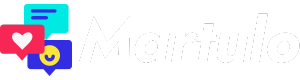


0 Comments